Overcoming the Valorant Update Conundrum: A Comprehensive Guide
- Apr 11, 2024
- 79
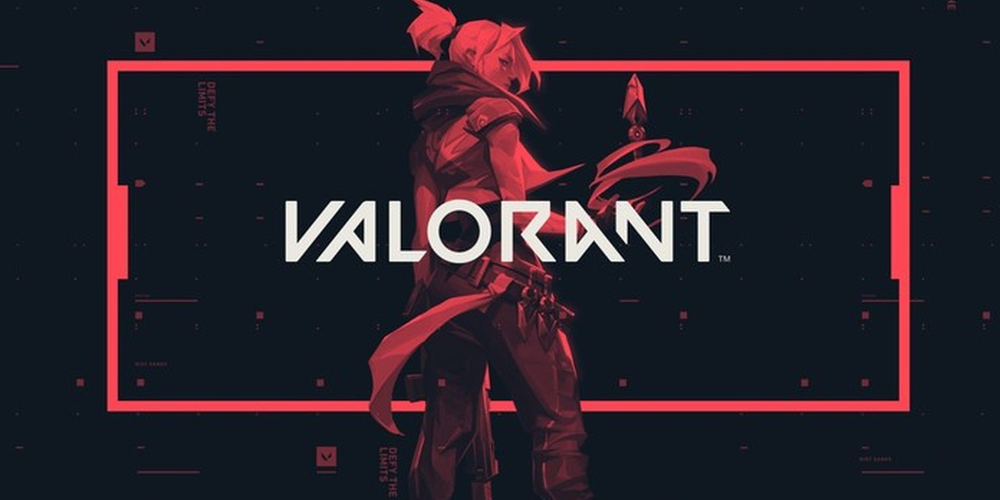
The world of Valorant, Riot Games' premier tactical shooter, thrives on constant evolution. Regular updates enrich the gameplay experience with bug fixes, new content, and balance adjustments. However, these updates can sometimes become a source of frustration for players. A particularly vexing issue is the game's failure to update, which prevents access to the latest content and can even bar players from the game entirely. This piece explores the underlying reasons behind this issue and provides a detailed guide on how to solve it, allowing players to swiftly get back into the game.
First Steps Towards Resolution
At the heart of solving the Valorant not updating issue is a simple yet often overlooked step: restarting your PC. Before you do, it's crucial to check for any pending Windows updates. An outdated system can interfere with the game's update process. By navigating to the Windows Update tab and selecting "Check for Updates," you ensure your system's compatibility with Valorant's latest version. A system reboot after installing any available updates can often resolve the update issue without further action.
Antivirus Interference: A Hidden Culprit
An additional challenge in Valorant's update routine could be your antivirus program. While it plays a crucial role in safeguarding your computer against harmful software, there are instances where these security applications erroneously identify valid game patches as potential risks. Temporarily switching your antivirus to passive mode may allow the update to proceed unhindered. Once the update is successfully installed, reverting to active mode ensures your system remains protected without disrupting your gaming experience.
Corrupted Game Files: Diagnosis and Repair
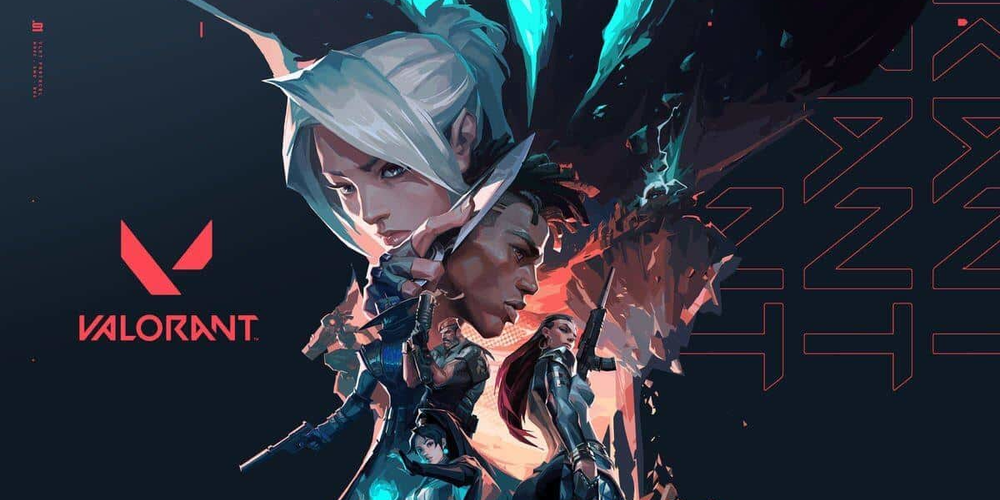
Corrupted game files, though less common, can be a significant barrier to updating Valorant. The Riot Games client offers a built-in solution for this issue. By accessing the client's settings tab and selecting Valorant, players can initiate a file repair process. This tool scans for and replaces any damaged files, potentially unlocking the path to a successful update.
The Vanguard Reinstallation Procedure
Vanguard, Valorant's proprietary anti-cheat system, is critical for maintaining fair play but can sometimes interfere with updates. A comprehensive reinstallation of Vanguard can often clear these hurdles. This process involves removing Vanguard via the Command Prompt, deleting its files from the system, and then triggering a fresh installation by launching Valorant. This method, while more involved, addresses deeper issues that may prevent updates.
When All Else Fails: A Clean Slate
In cases where none of the previous solutions rectify the not updating issue, a fresh installation of Valorant may be necessary. This approach involves uninstalling the game and all associated files, then performing a clean installation. This approach guarantees the installation of the most recent iteration of the game, purged of any lingering corrupted files or mismatched software versions that could have been responsible for the update problem.
Conclusion: Back to the Battle

Valorant's dynamic gameplay and regular updates keep the game fresh and engaging. However, technical issues like update failures can temporarily sideline players. By following the comprehensive solutions outlined in this guide, players can overcome these obstacles and dive back into Valorant's strategic battles. Whether the issue lies with system updates, antivirus software, corrupted files, or Vanguard itself, there's always a path forward. Remember, the Valorant community and Riot Games' support are valuable resources for resolving any persistent issues. Now, with the game updated and ready, it's time to rejoin your team and chase victory in Valorant's ever-evolving arena.